Library manager
The Library manager can be accessed by navigating to the Main menu > Library > Library manager… sub menu.
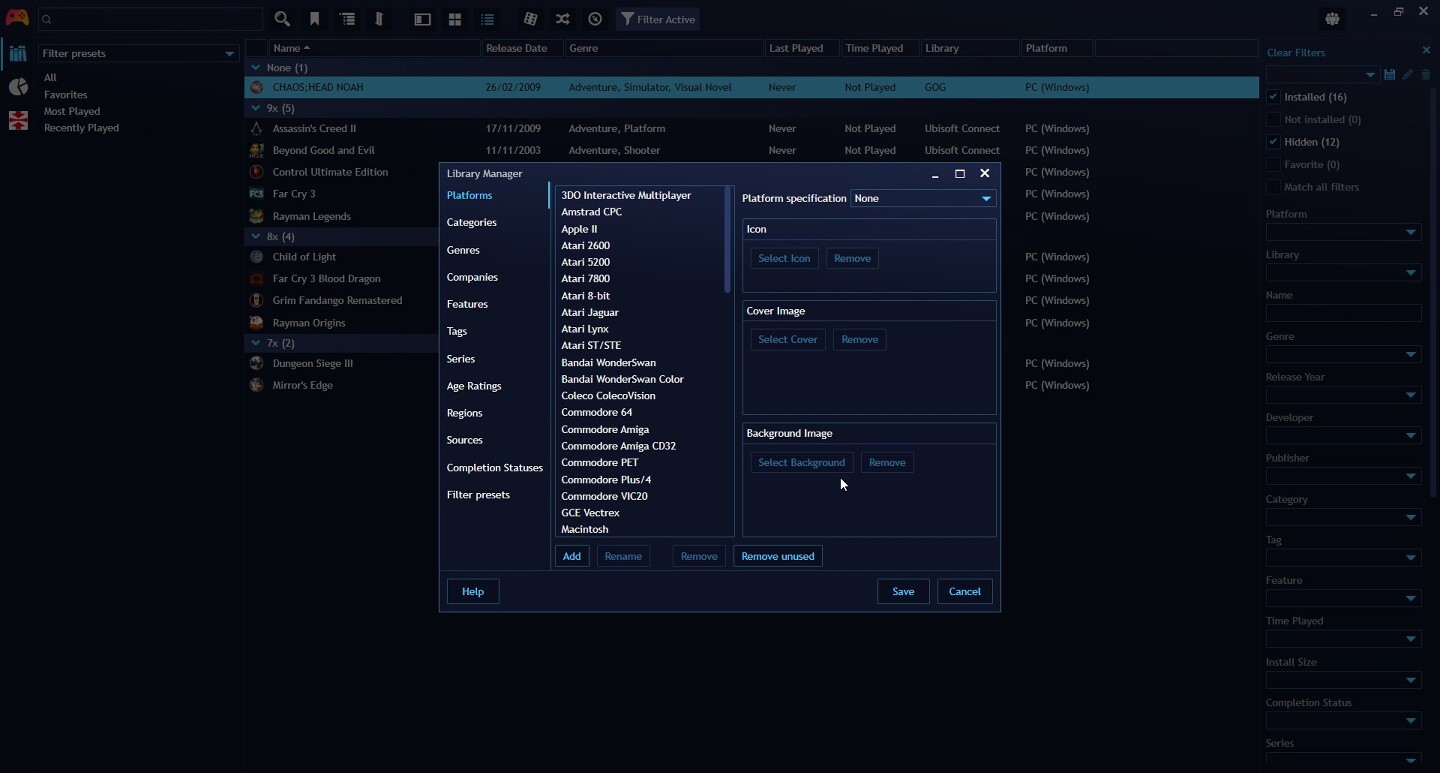
The purpose of the Library Manager is to manage metadata and data used in fields shared between games, including:
- Rename items
- Add new items
- Remove items
- Remove unused items in library
Additionally, certain sections have configuration options only available to them:
| Section | Specific configuration |
|---|---|
| Platforms | Assign custom images and Platform specification |
| Categories | |
| Genres | |
| Companies | |
| Features | |
| Tags | |
| Series | |
| Age Ratings | |
| Regions | Assign region specification |
| Sources | |
| Completion Statuses | Assign default completion statuses |
| Filter Presets | Change presets display order, Set if preset should show in Fullscreen Mode |
Sections
Platforms
Custom images
Icon, Cover and Background images assigned to a platform can be used as a replacement images for games that don't have any of those images assigned.
Whether platform images will be used can be controlled via application settings in Appearance > Advanced section with the Missing game * source options.
Platform specification
Platform specification fields allow you indicate to Playnite how to treat your specific platform based on internal list of built-in platforms. Setting this to correct value will improve field assignments from various automatic actions like game import or metadata import and will also prevent creation of potential platform duplicates.
If you don't see a platform on the list of platform specifications, please open new GitHub issue for the platform to be added.
Regions
Similar to platform specifications, you can assign region specification from built-in list of regions to improve automatic game and metadata imports.
Completion statuses
Completion statuses view offers additional settings used to configure how Playnite handles specific statuses.
Default status assigned to newly added games: specify which status will be assigned to newly imported imported games with no play time recorded yet.
Status assigned to games played for the first time: specify which status will be assigned to games played for the first time.
Filter Presets
In this section you can do the following:
- Change Filter Presets display order: Select an item and use the
UpandDownbuttons to the order you want - Change Filter preset configuration: including if they should display in Fullscreen Mode.