Installing Themes
To install a theme in Playnite, follow these steps:
In Playnite Desktop Mode, navigate to
Main menu>Add-ons…>Browseand finallyThemes DesktoporThemes Fullscreendepending of the type of theme you want to install.Select the theme you want to install.
On the right side, click the
Installbutton and wait for the theme to downloadClick
Saveon the bottom of the windowPlaynite will prompt you to restart to finish the installation.
Alternatively, you can browse and start a theme installation from the Playnite addon database on the web.
Applying or changing the active theme
Desktop Mode
Navigate to
Main menu>Settings…>Appearance>GeneralSelect the theme you want to apply in the
Theme*dropdownClick
Saveon the bottom of the window and restart when prompted
Fullscreen Mode
Open the Menu by pressing the
Back/Selectbutton or by clicking the Playnite icon on the Top panelNavigate to
Settings>VisualsSelect the theme you want to apply in the
Theme*dropdownExit the menu and restart when prompted
Additional features in themes
Additional functionality
Custom themes not only transform the visual aspect of Playnite but can also introduce additional functionality.
The specific enhancements and additions can vary between themes, making it advisable to consult the theme's documentation for detailed information.
Custom UI elements
Extensions can provide custom elements to Playnite that custom themes can use, ranging from videos, logos, achievements, additional data like HowLongToBeat, DLC, reviews, news... The possibilities are endless!
Example of custom theme with support for extensions custom UI elements:
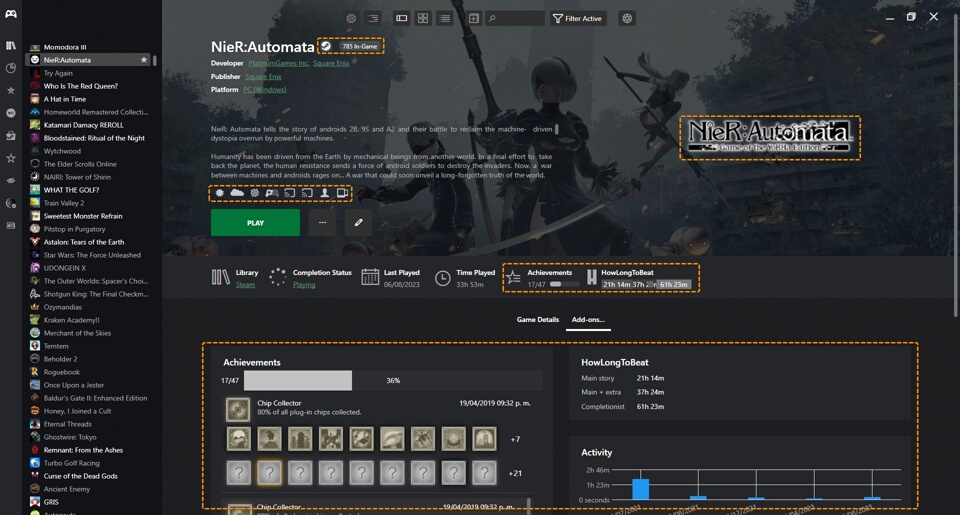
You can browse the Playnite addons database to explore and find what is available.
Note
Currently it is required to use custom themes to use any additional custom UI element provided by extensions. It's also required that the specific theme supports the specific element provided by the plugin to display and use it.
Configuring themes
Currently Playnite doesn't offer a native way to configure themes but a community solution is available with the ThemeModifier extension, which provides a way for custom themes for Desktop Mode to offer configuration options for users.
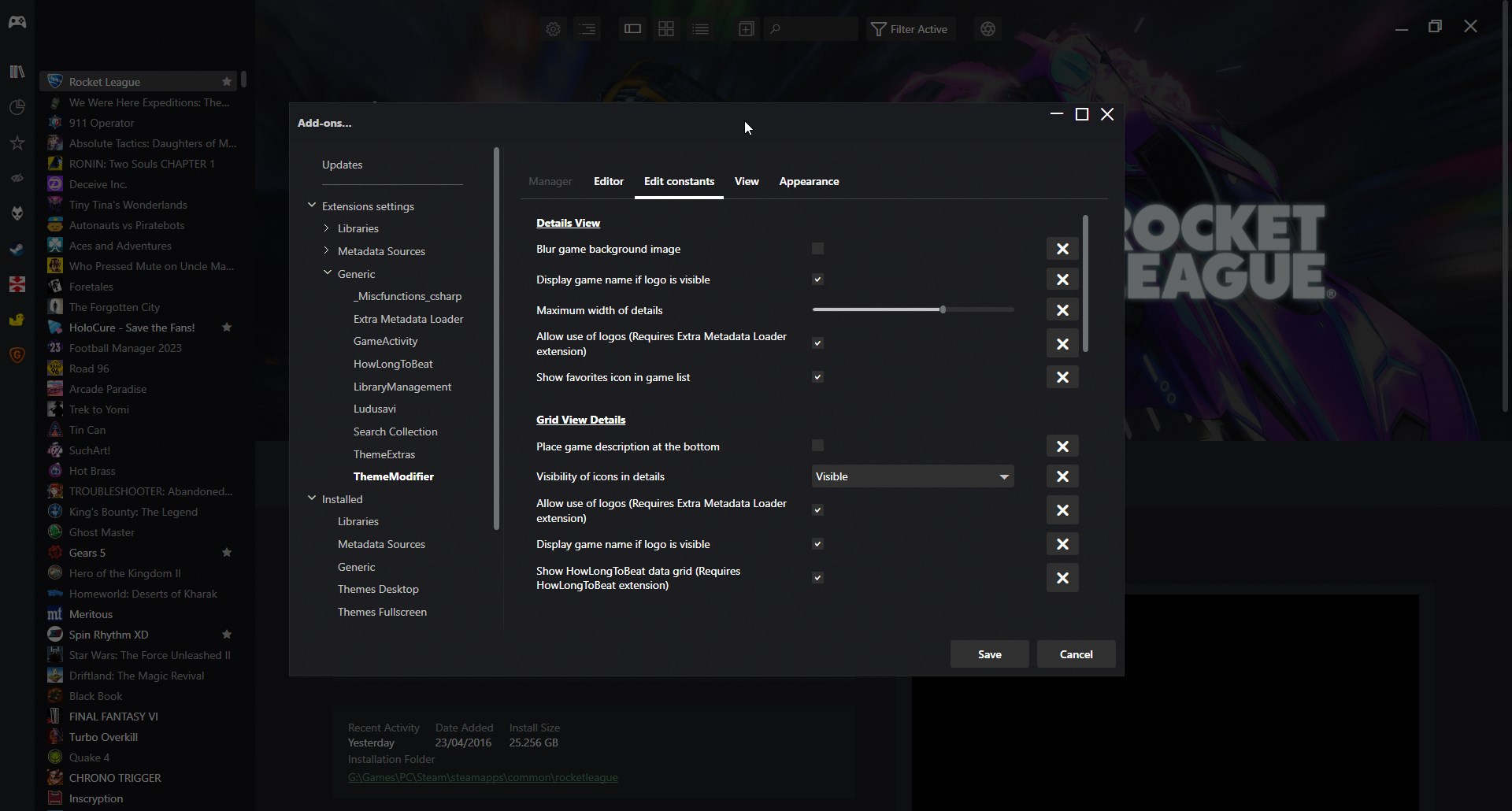
For additional information regarding this functionality, refer to the extension and themes documentation.