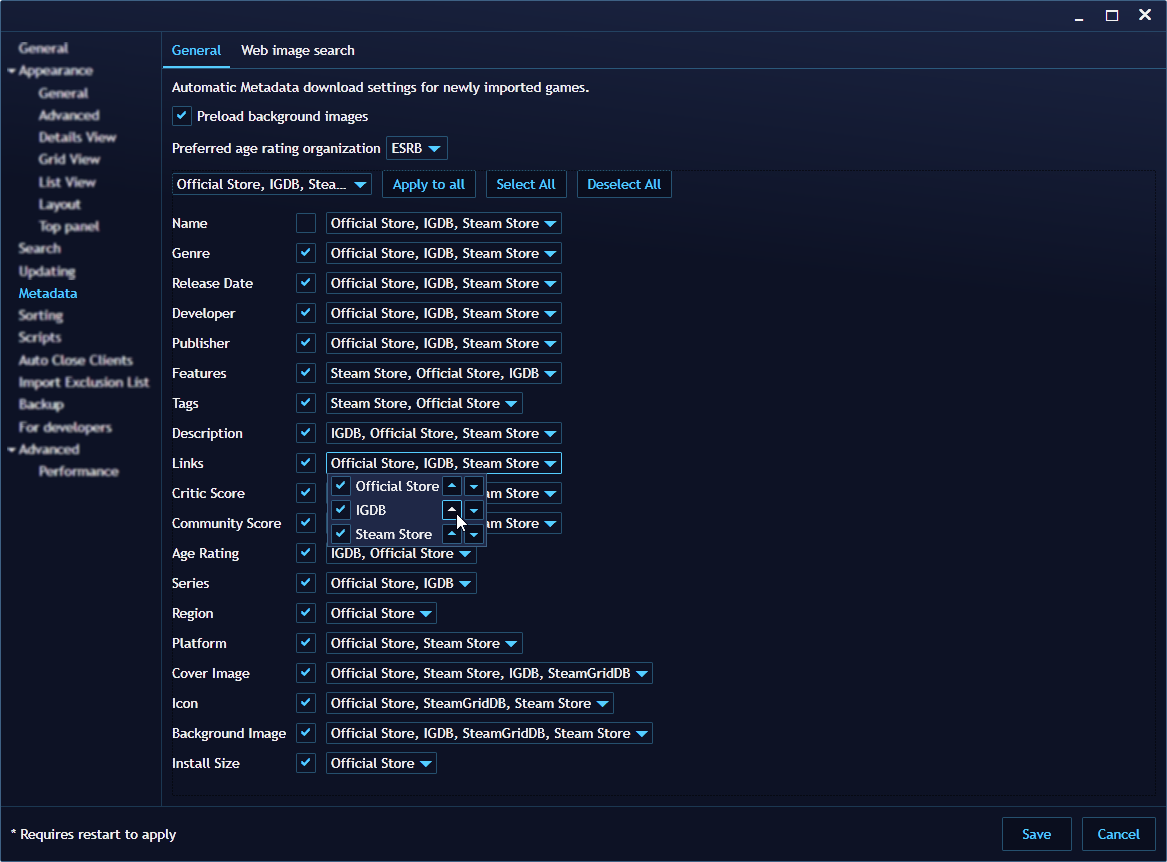Installing extensions
During the first-time setup, Playnite offers to install and configure library integrations developed by the Playnite development team. However, additional extensions created by the community are also available for installation.
Available extensions can be found on the Playnite addons database. This database can be accesed from the web here or in Playnite itself with instructions in the next section.
Installing and configuring additional Library integrations
Open the Playnite main menu by clicking the Playnite icon.
Navigate to
Main menu>Add-ons…, selectBrowsefollowed byLibraries.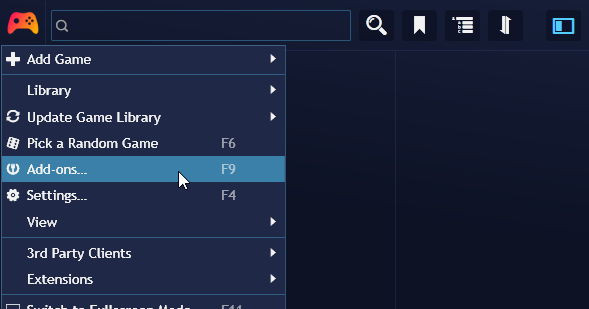
A list of available library plugins will be displayed. To install them, select the desired plugins and click
Installon the right side. After finishing, clickSaveand restart Playnite when prompted.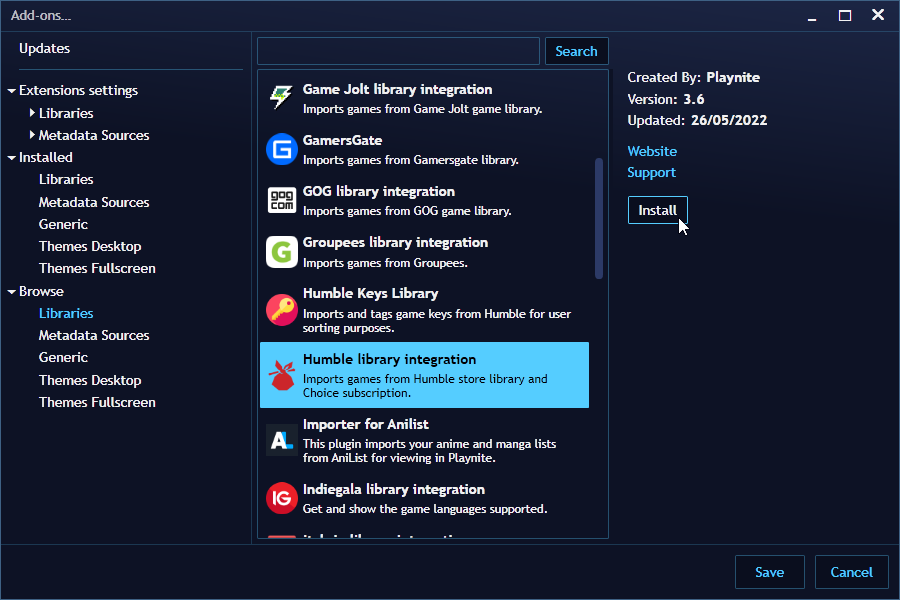
After restarting Playnite, you can configure the newly installed library extensions by navigating to
Add-ons…and accessing theExtensions settingsandLibrariessub-section.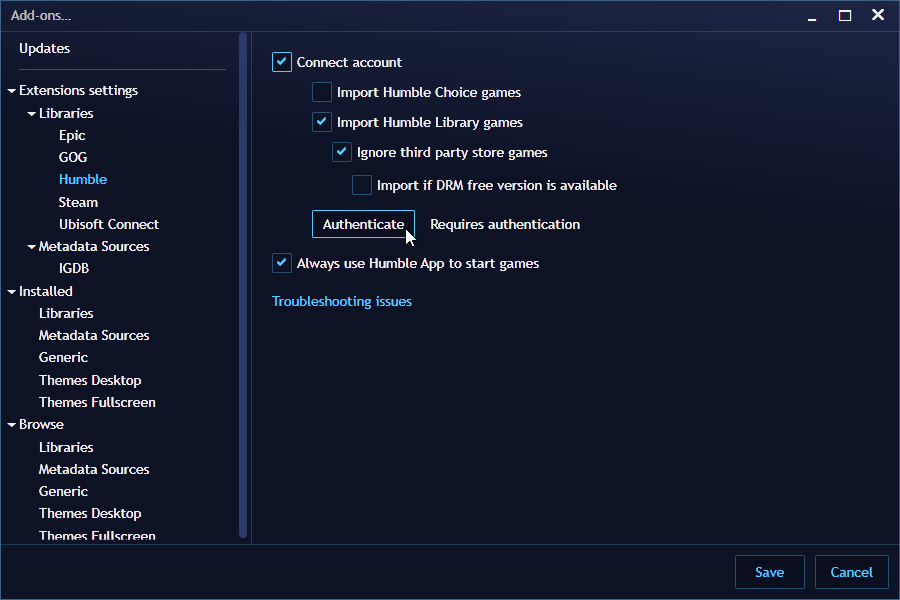
Finally, you can import games from the added libraries using the
Update Game Libraryoption in the main menu.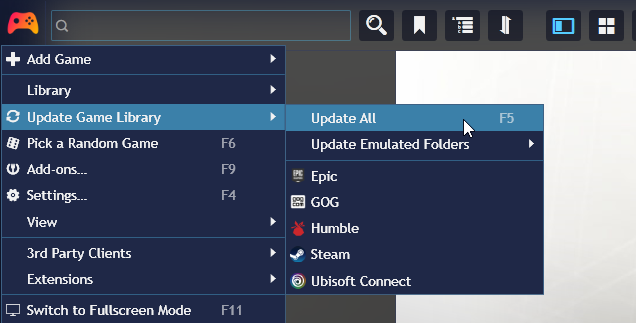
Installing additional Metadata providers
Playnite relies on data provided by third-party services to obtain game information and media. This data is referred to as metadata. By default, Playnite includes a metadata plugin that retrieves data from IGDB. However, additional plugins created by the community are available for installation.
To install additional metadata plugins:
Open the Playnite main menu by clicking the Playnite icon.
Navigate to
Add-ons…, and selectBrowse, followed byMetadata Sources.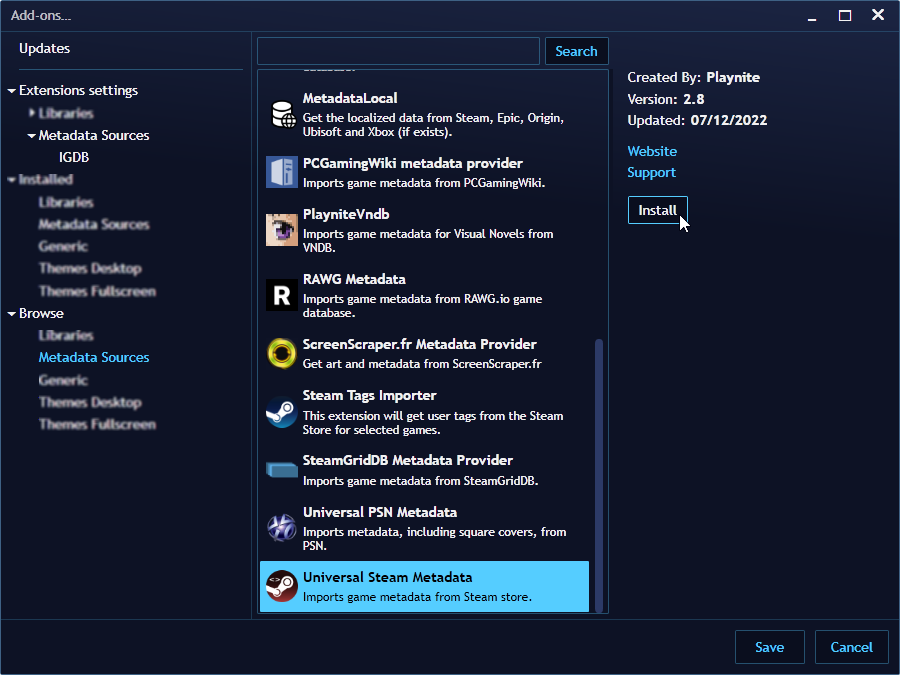
After installing new metadata plugins and restarting Playnite, you can configure them in the
Metadata Sourcessection underExtension settings.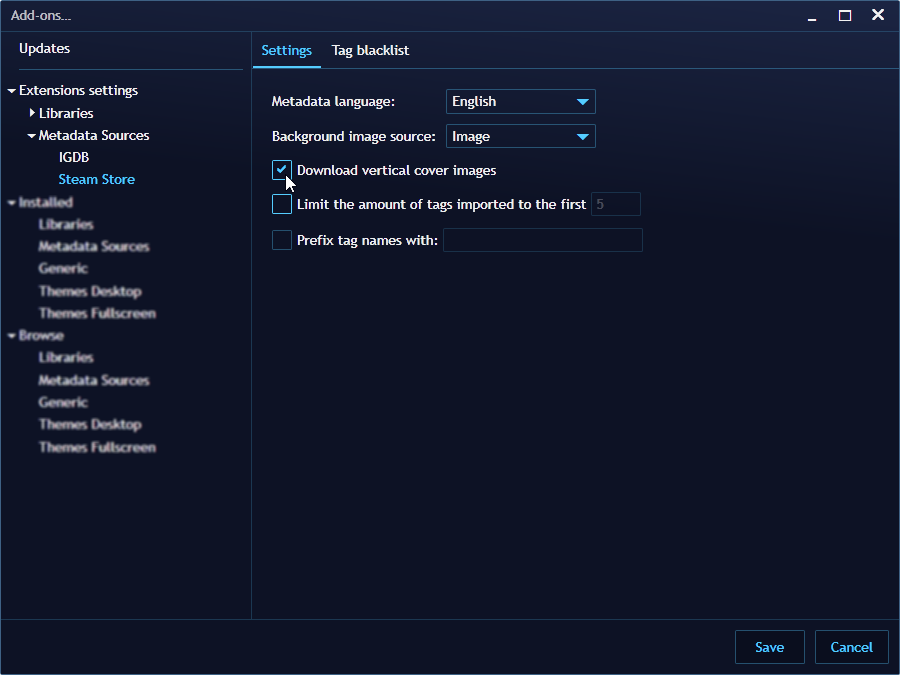
Configuring Metadata Download
You can configure the order in which Playnite will request data when downloading metadata.
The configured order determines the sequence in which Playnite requests data, stopping at the first metadata extension that provides it.